Amazing product? Check. Signed up for RangeMe? Check. Now it’s time to list your product information, but you’re not quite sure what retail buyers are looking for.
You’ve come to the right place.
In a previous blog post I shared 5 qualities of a great product profile, and here I’d like to take you through a real, top-notch product profile that’s currently live on the RangeMe marketplace to show you just what buyers see when they’re viewing products. (Thanks to G Mommas — a fantastic cookie maker out of Alabama — for letting us make an example of their profile!)
Fields, fields, fields
Remember, as a supplier, every field available to your product profile is used as a search filter for the buyers on our site. This means that everything from price to location and more are used by buyers to sort through the thousands of products on our platform in order to provide them the best possible match, or “product match”, for buyers.
First things first
To make a great first impression, it’s best to understand how a buyer first sees your product on our site. The image on the right shows exactly what a buyer sees from their dashboard view (we blocked out margin and MSRP in this example).
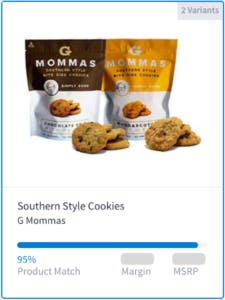 What you’ll notice is that your product’s picture is front and center. This really is your first impression with buyers. What the G Mommas example does right is clearly show a quality package that consumers would see in stores. It also helps that it’s on a white background and taken by a professional photographer.
What you’ll notice is that your product’s picture is front and center. This really is your first impression with buyers. What the G Mommas example does right is clearly show a quality package that consumers would see in stores. It also helps that it’s on a white background and taken by a professional photographer.
The next thing buyers will see is MSRP (manufacturer’s suggested retail price) and margin (the difference between your product’s cost to retailers and MSRP). These numbers are hugely important to retail buyers — it’s where they’re going to make money for their businesses after all.
Here you also see the product match percentage, which sorts the best products for a particular buyer.
Details
Listing your product doesn’t take a lot of time, and the level of detail you include is completely up to you. You can also see exactly how buyers will see your product by clicking the preview button as you’re creating your product profile. See a full product example. See a brand profile example.
If your profile has an attractive image, and is a high percentage match, a buyer can click on your product to get to the meat of your posting.
Working your way down the posting you can see the fields that matter to buyers. Here are a couple examples of critical fields:
Currently Sold At — If you’re not in a big national or regional store, type “Independent Retailers” to let buyers know where you’re currently sold.
Approvals and Certifications — It’s particularly important to include for natural and specialty items, buyers and consumers alike look for all natural, organic, and more of these labels.
When editing your product profile you always have the option to hop over to the advanced edit form, which unlocks a number of other fields like product description, pricing comments, barcode number, and any marketing materials you have, such as videos (see G Mommas’ here), additional images, or one-pagers.
One of the most important elements in the advanced edit form is the ingredients section. If your product falls into food, beverage, beauty, household, and other similar categories, the importance of including your product’s ingredients can’t be understated. Particularly when working with retailers that go to extremes to ensure only quality products and ingredients make their way into its stores, the more insight you can give buyers into your product the better.
In this perfectly executed product example you can see exactly how a completed product profile tells the full story of a product. Completing your profile will help take the guesswork out of new product discovery for buyers and set yourself up for long-term success on RangeMe.

Unfortunately, it is very difficult to see the profile example you provided. It is very tiny when you click on the link. I tried it in two different browsers.
Hi Ken – Thanks for pointing this out. If you access the link on Chrome you should have the option to zoom in on the profile. Either a magnifying glass appears instantly or you can go to your Chrome browser > Zoom In. Hope this helps!